How to install Free Accounting Software (FAS3 Desktop)
FAS 3 Desktop 2026 is now available. It has the updated tax tables for 1 July 2025 as well as the 2025 financial year tax returns.
Please actually watch the video rather than just download as there is important information provided.
This video demonstrates how to install Free Accounting Software (FAS3 Desktop) on Windows 10.
WINDOWS: To download the Windows Installer click here. (If this installer does not work try this .exe version). Windows 11: There are some slight differences to the video for Windows 11. See the screen shots at the bottom of this page for further details.
MAC: To download the Mac package click here.
LINUX: To download the Linux package click here. Note on some Linux systems the software freezes for a couple hours when creating the FAS Identity file.
Windows 32 bit: Use this installer.
Instructions for Windows 11 Install
The process is a little different on Windows 11. Here are some images:
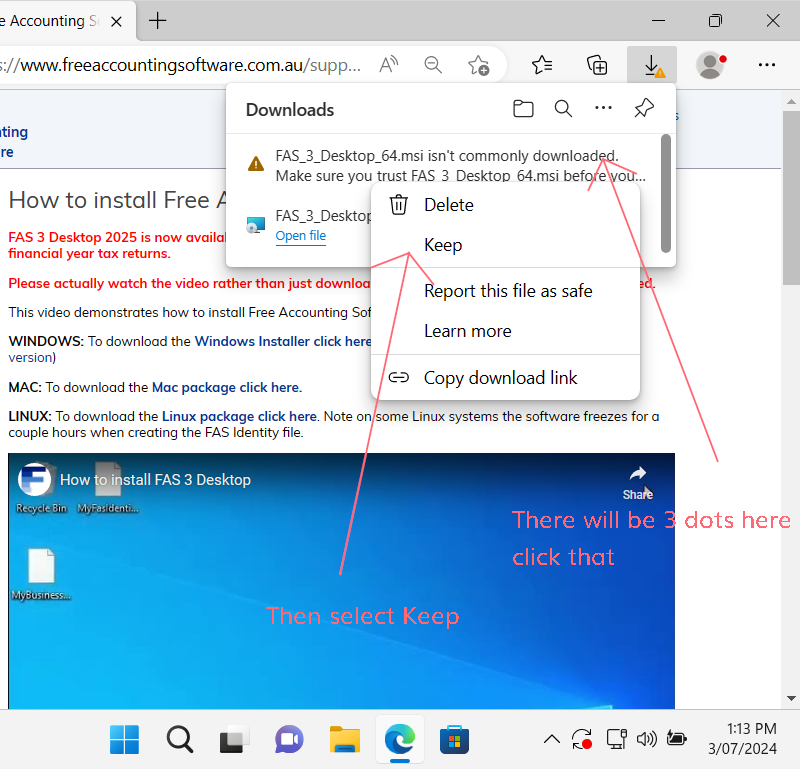
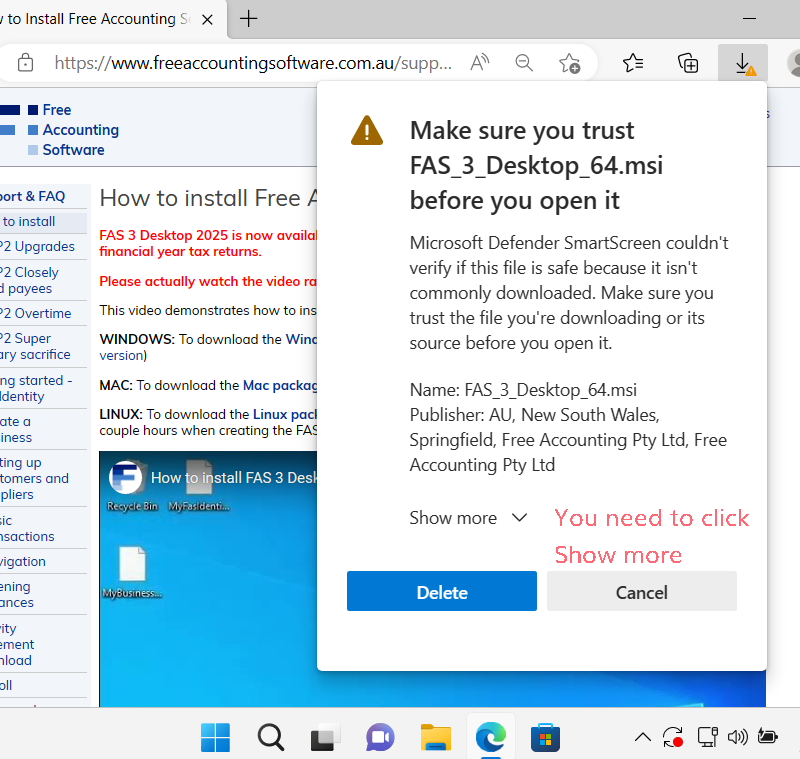
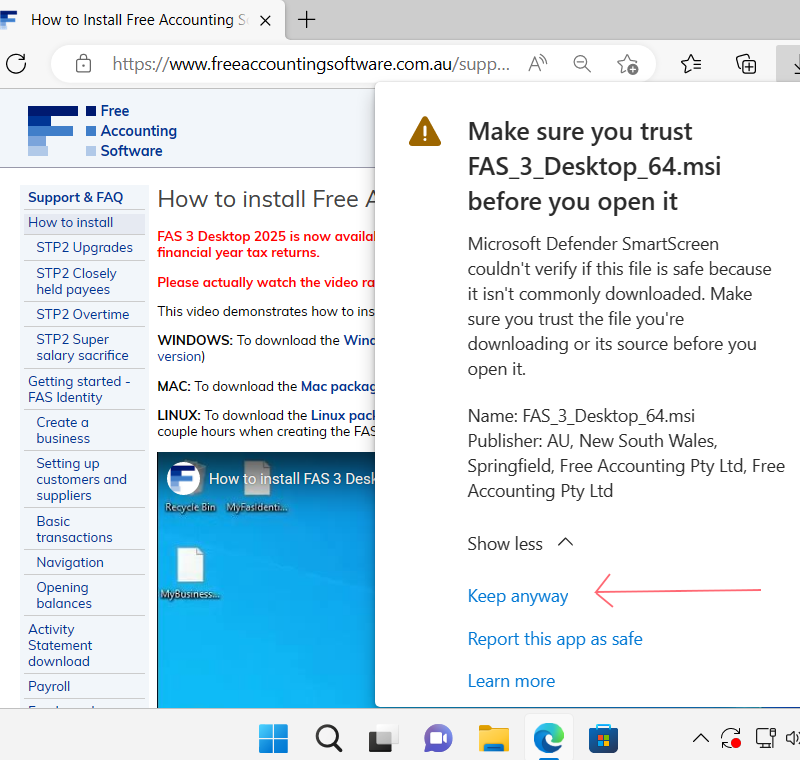
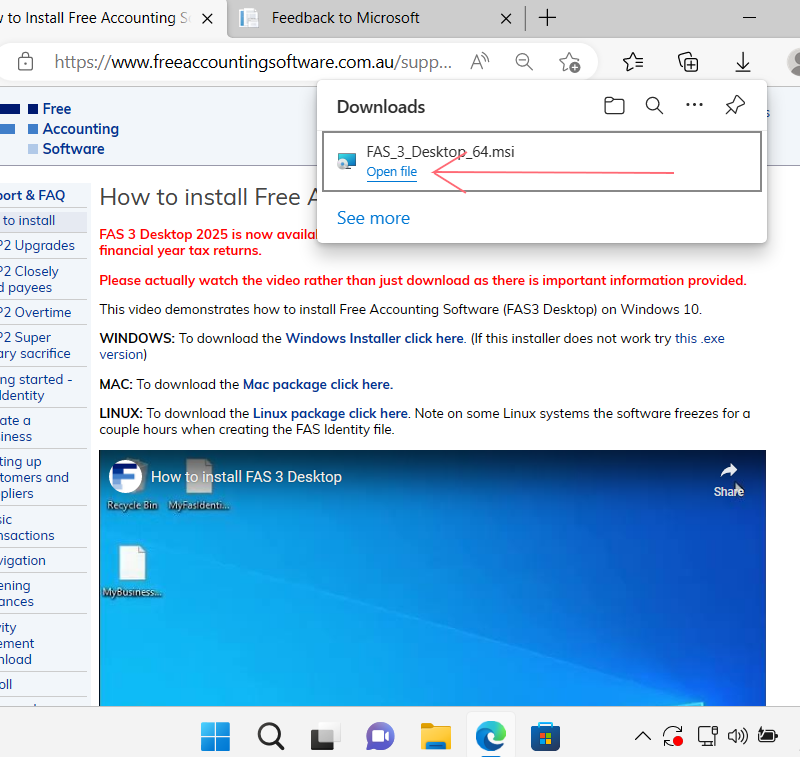
Then proceed through the install process as normal.
Installing and Setting Up Your "MyBusiness.fas" File
Here are some additional details on the install and setup, and some useful tips.
It's worth spending a little time setting this up, making sure you understand what is going on, as it's what keeps your data secure and accessible to you.
1. Install
The install itself is really easy just download the file SetupFAS3Desktop.exe from the link at the top of this page. It will give yu the option to run. Note that when the download completes the Run option may not appear until you click the more info link.
2. Your FAS identity file
Free Accounting Software (FAS) is a highly secure software. I encrypts your business file so that only authorised users can access it. To do this it needs a digital certificate which is stored in your FAS identity file. Therefore you first step is to create the FAS identity (not the business file).
Whilst this level of security is probably more than you need when the business file is stored on your computer, often the business file does not just stay on your computer with it being sent to your accountant or bookkeeper or even sent to another computer for your own access. The encryption makes it possible to send the data in a secure way.
Security is only becoming a bigger and bigger issue and as a business owner you need to protect not just your own data but that of your employees as well.
Tip: Once you have created your FAS identity file close the software and restart it. This ensures that you can successfully unlock your FAS identity file, which you will need to do on subsequent logins.
Warning: You need 2 things to access your business file. Your password AND your FAS identity file. If you forget your password or lose the FAS identity file you will not be able to access your business data. It's as far as we know an unbreakable security that keeps bad guys and those that lose their login credentials out.
3. Create your "MyBusiness.fas" file
At this point you can create your business file. The default name is "MyBusiness.fas".
You can create as many business files as you like. So you will end up with one FAS identity file and one or more business files.
The above video demonstrates how to send business files to other users and how to send them to your downloads folder.
Congratulations you have now set up Free Accounting Software.